Create a QR code with contact data, VCard or business cardQR codes can hold a variety of structured data, the most popular example being web addresses or URLs. Another interesting application is encoding contact data like a name, a phone number or an email address. With data content like this, the QR code works like a machine-readable business card; a very useful feature. When scanned with a smartphone's camera, the contact data is extracted and the phone can add the person to your contacts. Let's look at an example to see how easy it is to create a business card QR code with contact data. Shown in the screenshot is the Softmatic QR Code Designer for Illustrator (download). The content type is set to "VCard / Business Card", the encoded data is preset to the name "John Smith". While it's certainly possible to enter all data manually, there's a much easier way. Simply drag a VCF file (see explanation further below) from the Finder or file manager. Here we drag the file "forrest.vcf" over the panel, note the green frame highlighting: 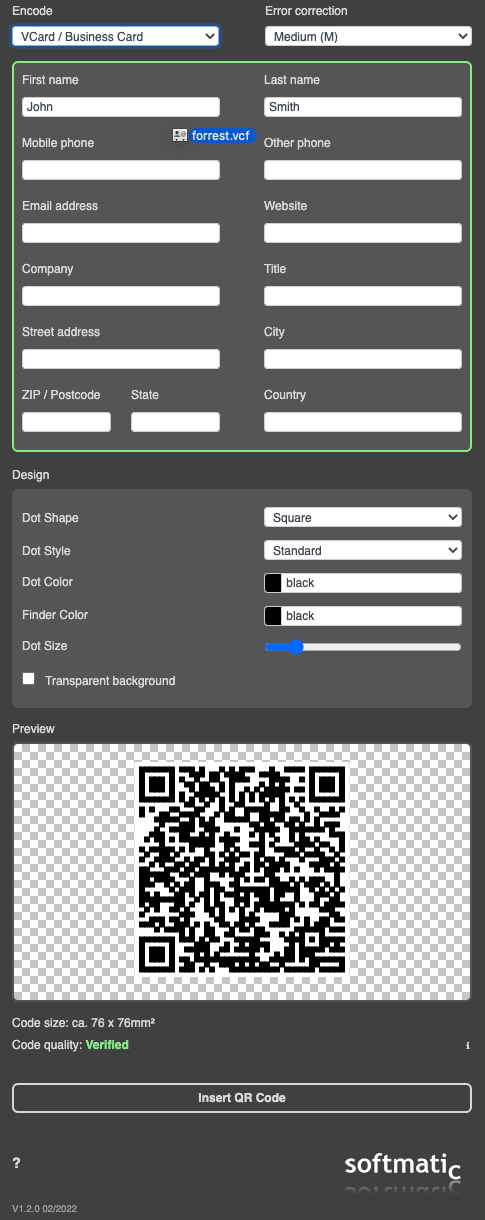
The data is filled in automatically and the preview is updated with the new data: 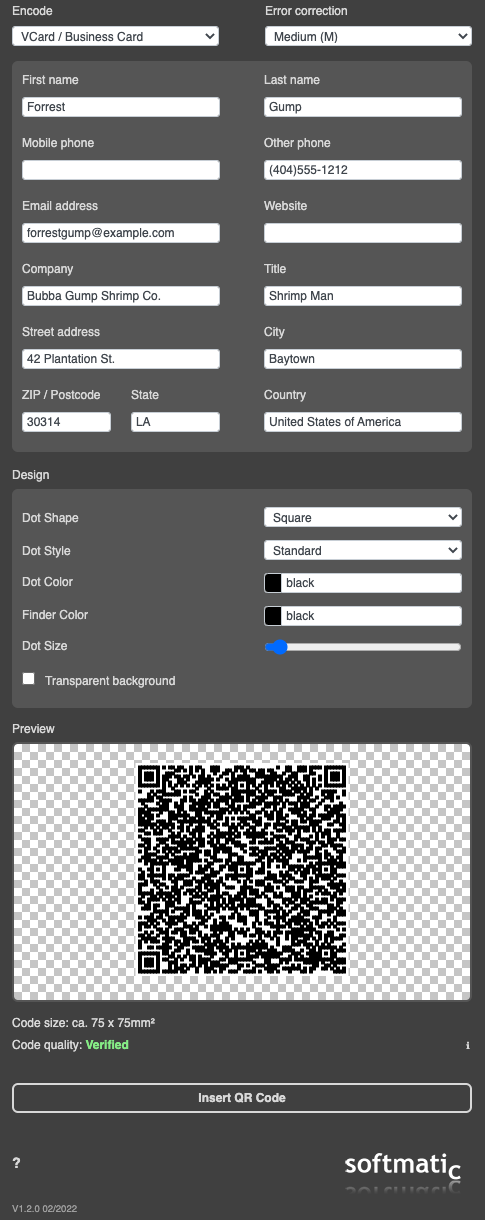
We can now scan the code directly from the screen; here's how this looks in the iPhone "Camera" app. The code has been recognized and the yellow tag below the code shows the name of the person: 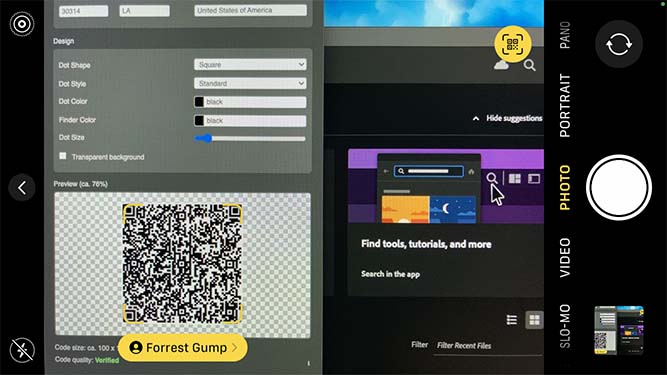
Pressing the yellow button will now open the iPhone's Contacts App where the new contact data can be added. In addition, the circular yellow button in the top right provides more contextual options: Call the encoded phone number, send an email message and so forth. Note: Most Android camera apps also have this feature. VCard, Business Card data contentLet's have a look at what's been encoded into the code: This is a so called VCard, a structured record that contains the name, address and other relevant contact data of a person. The format is rather verbose and per default the complete record is written into the QR code; as a consequence the barcode can get quite large; with the ECC level set to "medium" the code is 75x75mm² (or 3" on each side), probably too large to put it on a printed business card: 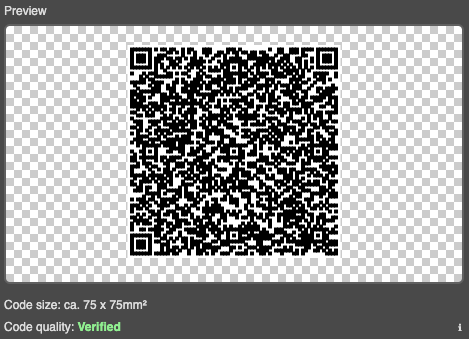
In many cases, a QR code with only the name and email address or maybe the phone number will be sufficient. Compare the code size when we leave out everything except the name and email address: 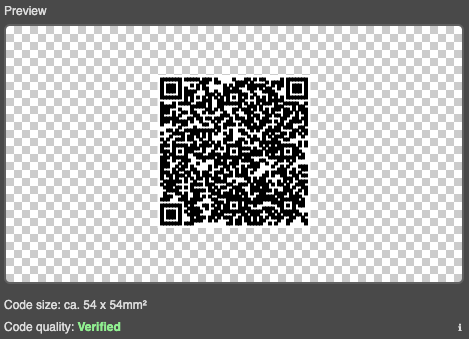
For reference, here's the content of the smaller code: VCF Files - Export from Apple Contacts and OutlookVCF files can be easily created by exporting exiting contacts from either Apple Contacts or Microsoft Outlook. Similar export options exist for other contact management systems.
Create your own QR codesThe Softmatic QR Code Designer for Illustrator can be downloaded here. We also provide QR code extensions for Photoshop and InDesign, see here. Want to know more? Read QR codes explained. |
