I have printed a EAN 13 barcode but my scanner doesn't read or scan itThis can have several reasons:
Using a EAN 13 barcode font in Excel or Google SheetsWhen using a EAN 13 barcode font in office applications like Word or Excel, you can't just simply select your numbers and change the font. Instead, you will have to format your data to work with the font as there is no 1:1 mapping from the numbers to the individual bars. Usually a macro, add-in, or stand-alone app will be supplied with the font that converts your data for the font and calculates a check digit. With the popular "Libre" EAN barcode font, a separate encoder is required to create a valid barcode symbol; as such it is not very practical to use the "Libre" font in Excel. EAN 13 sample barcodeUse the following verified sample barcode to test the settings of your scanner. It encodes twelve digits, has the required start/stop symbols, the symbol check digit, and sufficient quality.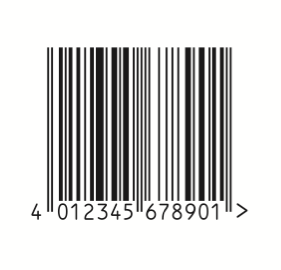
Right-click and "Save as..." to print the barcode out. A good CCD scanner or reader app will also be able to scan the code directly from the screen. For more EAN sample codes and a general introduction to EAN codes, see our page Code EAN 13 explained. Generate EAN 13 barcodes with a font in Excel or Google SheetsAn easy way to add EAN 13 codes to your spreadsheet is via a barcode font. An add-in or macro that is supplied with the font handles check digit calculation and data conversion to create a valid barcode, like in this example: 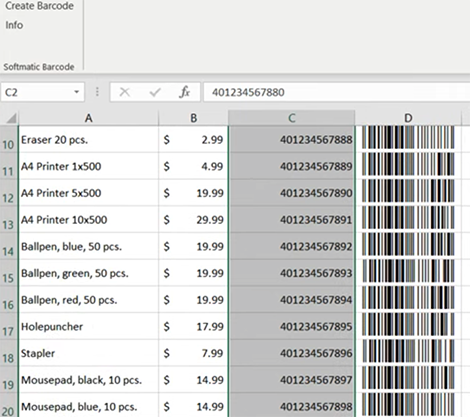
More about the Softmatic EAN 13 add-in for Excel. Create EAN Barcodes in Illustrator, InDesignEasy to use barcode plug-ins and extensions for the Adobe flagship applications, seen here in Adobe Illustrator: Softmatic's extensions for Adobe InDesign, Illustrator und Photoshop let you create EAN 13 directly in your documents and designs. For more videos, see the Softmatic Youtube Channel The Softmatic barcode plug-ins and extensions for InDesign, Illustrator and Photoshop are available from the Softmatic store. Stand-alone EAN 13 generatorFast and easy creation of standards-compliant EAN 13 barcodes with BarcodePlus V5, Softmatic's time tested barcode generator: EAN 13 Barcode Bulk GeneratorFor batch creation of EAN 13 and the related ISBN / ISSN codes, use Softmatic BarcodeFactory V5, our time-tested bulk barcode generator. The software will create thousands of EAN symbols in seconds, with data coming from the built-in serial number generator, the clipboard or via import from Excel, Numbers or CSV text files. Ideal for mass creation of artwork for packaging, book or magazine covers etc.: |