UPC-A Barcodes in Excel
Following are some guidelines and best practices when creating UPC-A codes in Excel using the Softmatic Barcode Add-In.UPC-A Data Requirements
UPC-A codes are standardized; the barcode contains eleven digits plus a mandatory check digit.To create a UPC-A code in Excel you'll have to provide either eleven or twelve digits; in either case, the add-in will always calculate the proper UPC check digit. If you provide eleven digits, the check digit will be appended to your data; if you provide twelve digits the last digit will be overwritten with the check digit to guarantee a compliant barcode.
If you try to create a UPC from unsuitable data (e.g. with letters, with too many or to few digits etc.) the add-in can't generate a proper barcode. Instead the text ERROR will be written in the target cell of the spreadsheet:
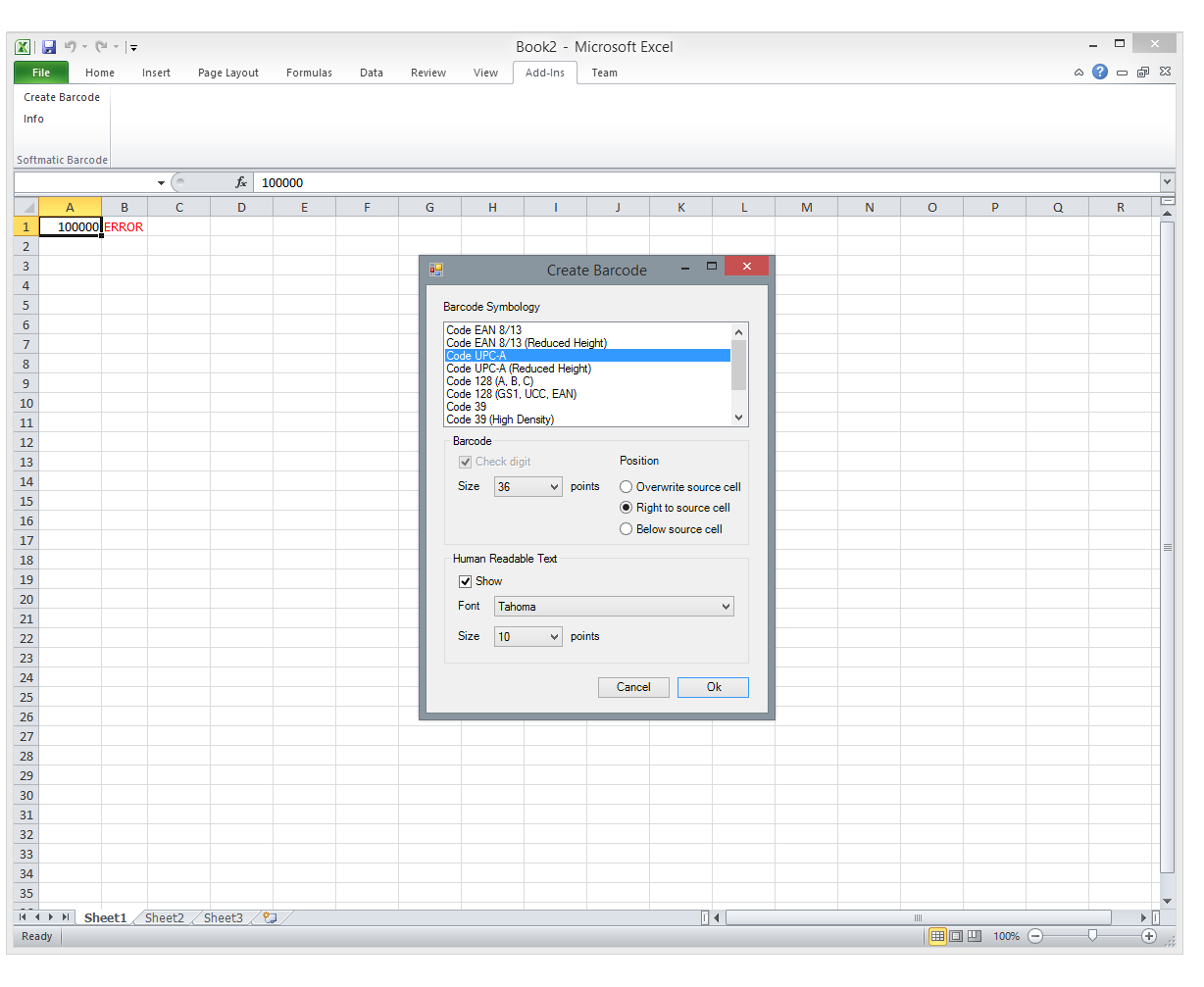
UPC Sizes
The Excel barcode add-in ships with two fonts for UPC creation, SOFT Code UPC and SOFT Code UPC Red (for reduced). The reduced font creates an UPC that has half height.The screenshot shows a standard sized UPC-A in B1 and a reduced sized UPC-A in B3:
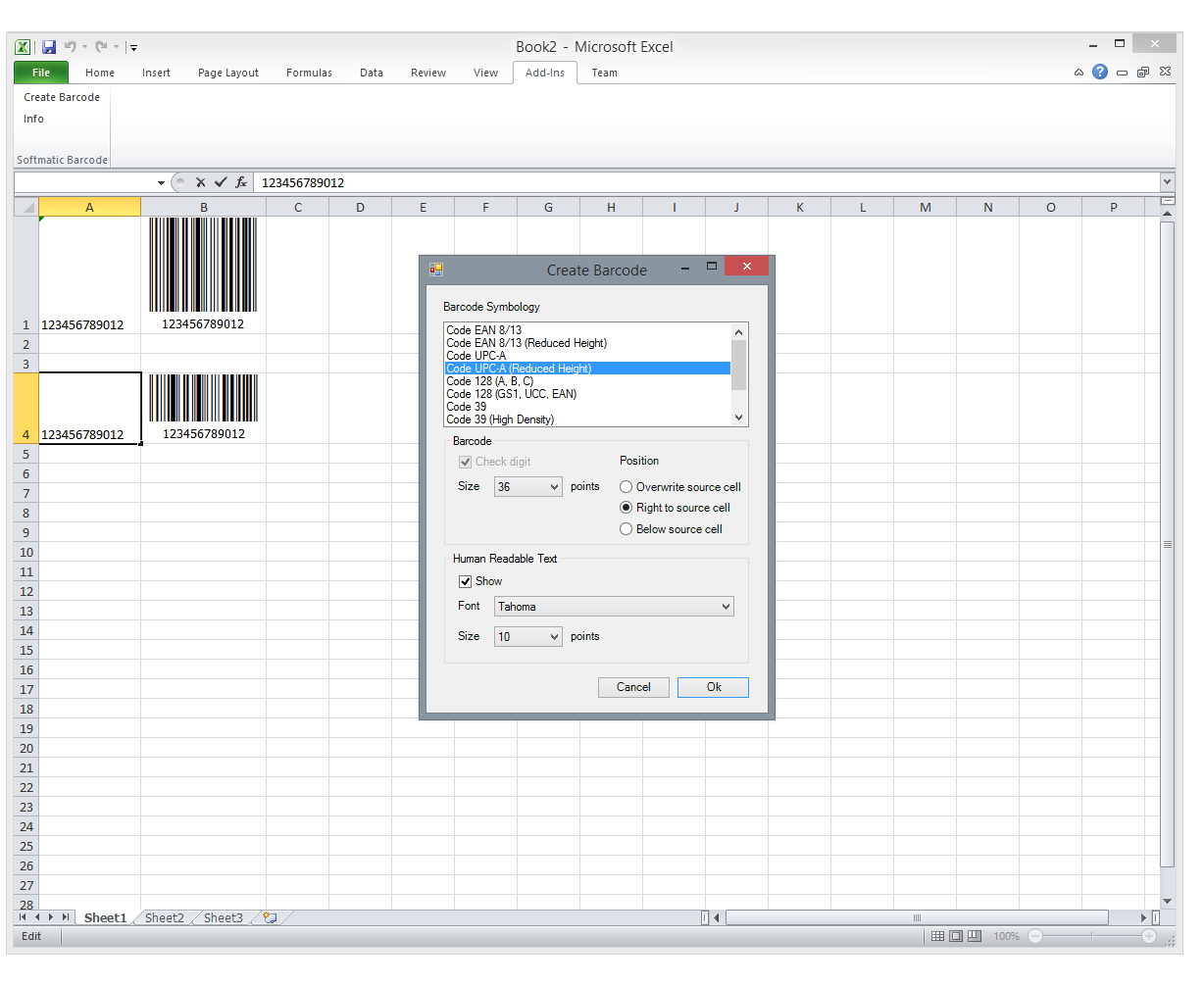
The font dimensions have been setup so that an SC2 sized barcode is created with 72 pt. size using the standard font and with 36 pt. using the reduced font.
Please note that this is only an approximation. Depending on the resolution of the printer and the rastering process of the printer driver the actual size of the code will be a little larger or smaller than SC2. However, with modern barcode scanners this won't be a problem, the barcode is still way within the permitted tolerances.