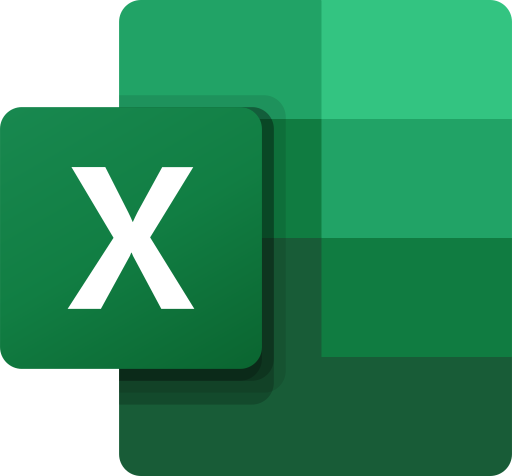EAN 8/13 Barcodes in Excel
Following are some guidelines and best practices when creating EAN codes in Excel using the using the Softmatic Barcode Add-In and Font Package.EAN 8/13 Data Requirements
EAN codes are standardized; EAN 8 encodes 7 digits plus a mandatory check digit, EAN 13 encodes 12 digits plus check digit.To create an EAN 8 you'll have to provide either seven or eight digits; in either case, the add-in will always calculate the proper EAN check digit. If you provide seven digits, the check digit will be appended to your data; if you provide eight digits the last digit will be overwritten with the check digit to guarantee a compliant barcode.
To create an EAN 13 you'll have to provide either twelve or thirteen digits; again, the add-in will always calculate the EAN check digit. If you provide twelve digits, the check digit will be added to your data; if you provide thirteen digits the last digit will be overwritten with the check digit to ensure a compliant barcode.
If you try to create an EAN from unsuitable data (e.g. with letters, with too many or to few digits etc.) the add-in can't generate a proper barcode. Instead the text ERROR will be written in the target cell of the spreadsheet:
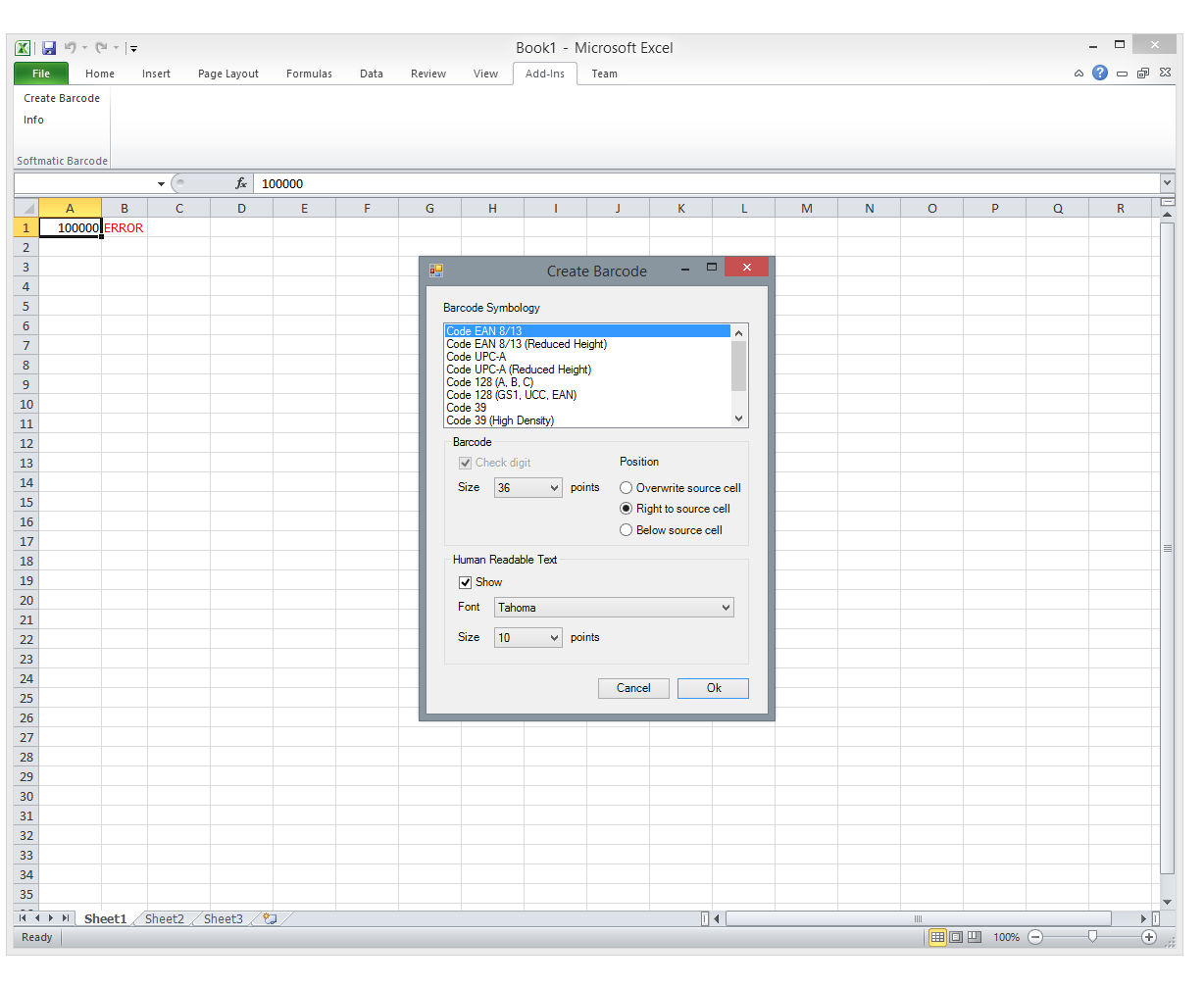
EAN SC Sizes
The barcode add-in for Excel comes with two EAN fonts, SOFT Code EAN and SOFT Code EAN Red (for reduced). The reduced font creates an EAN that has only half height, very useful for price lists, catalogs and similar applications in Excel.The screenshot shows a standard sized EAN in B1 and a reduced sized EAN in B3:
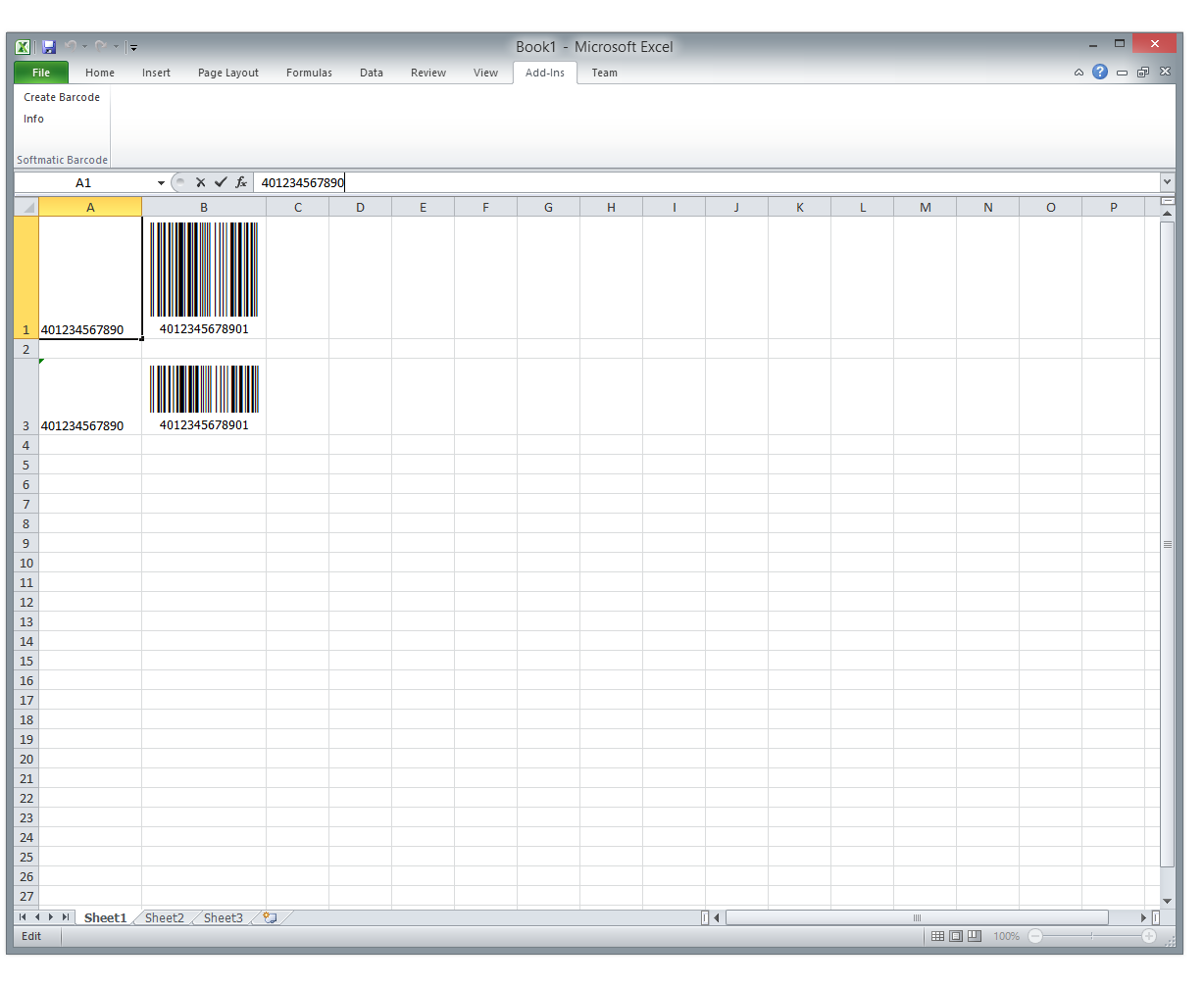
The font dimensions have been setup so that an SC2 sized barcode (width about 26mm or a little over an inch) is created with 72 pt. size using the standard font and with 36 pt. using the reduced font.
Please note that this is only an approximation. Depending on the resolution of the printer and the rastering process of the printer driver the actual size of the code will likely be a little larger or smaller than SC2. However, with modern barcode scanners this won't be a problem, the code is still within the permitted tolerances.
EAN Human Readable Text
If so required the barcode can be created with human readable text centered under the barcode. In the Create Barcode dialog, tick the checkbox Show in the Human Readable Text pane. Then select a font and font size to taste.EAN Print Quality
EAN is a very demanding barcode. We recommend a print resolution of 300 dpi or higher. It's advised to test the created code against a barcode scanner or a barcode scanning app.New to EAN barcodes?
Please see our introduction to EAN 13.
Excel 365 EAN Barcode Add-In - Buy now
Order now and receive your download link directly after checkout. Start creating barcodes in Excel in minutes. Lifetime license, no subscription!
Softmatic® Barcode Add-In for Excel (Windows 10 or higher / Excel 365) - Buy now
Excel 365 EAN Barcode Add-In - Download
Want to try it first? The trial is fully functional but will only create Code 39.
Softmatic® Barcode Add-In for Excel (Windows 10 or higher / Excel 365) - Try