Softmatic .NET Barcode LibraryIntroductionThe Softmatic .NET Barcode Library creates all common linear and 2D barcode symbologies. The library is very easy to use, yet it is fast and lightweight at only 200 kB. The library can be used on a form like any other user control or window-less in pure DLL mode, for example in an ASP server application. Supported barcodes
Visual Studio 2005, Visual Studio 2008, Visual Studio 2010, Visual Studio 2012 or any other .NET 2.0 compatible environment. The Express versions of Visual Studio will work as well. The provided sample projects requires VS 2010 / 2010 Express or higher. Library as shipped is compiled against the .NET 2.0 framework. Demo / Purchasing The demo prints the text DEMO near the barcode. Please see the online store for licensing options and pricing. Installation and Setup A dedicated installation is not required. You can add the library to your Visual Studio toolbox directly from the downloaded distribution. For a quick start, create a simple Windows Forms project. In Visual Studio select menu Tools > Choose Toolbox Items: 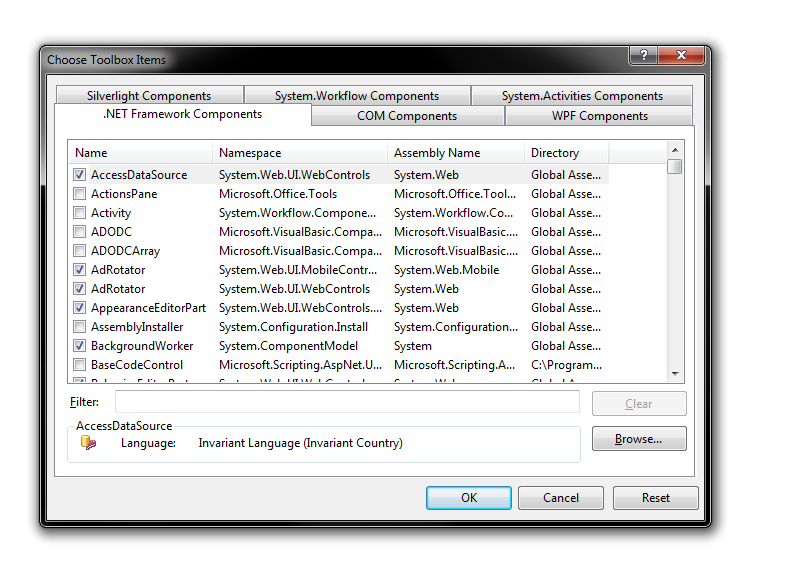
Click the Browse... button and navigate to the Library folder of the downloaded archive: 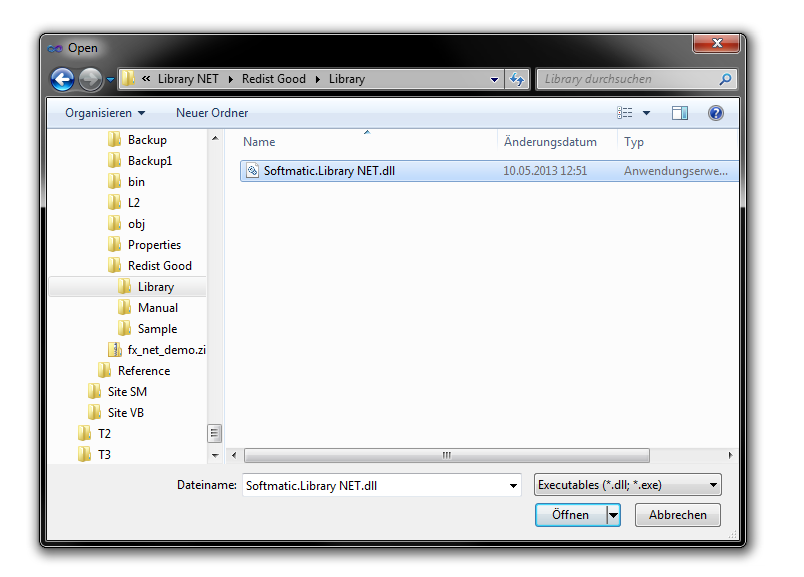
Select the file Softmatic.Library NET.dll and click Open. The control will be listed in the General section of the toolbox. Select the BarcodeControl tool in the toolbox and click-drag a frame into the main form: 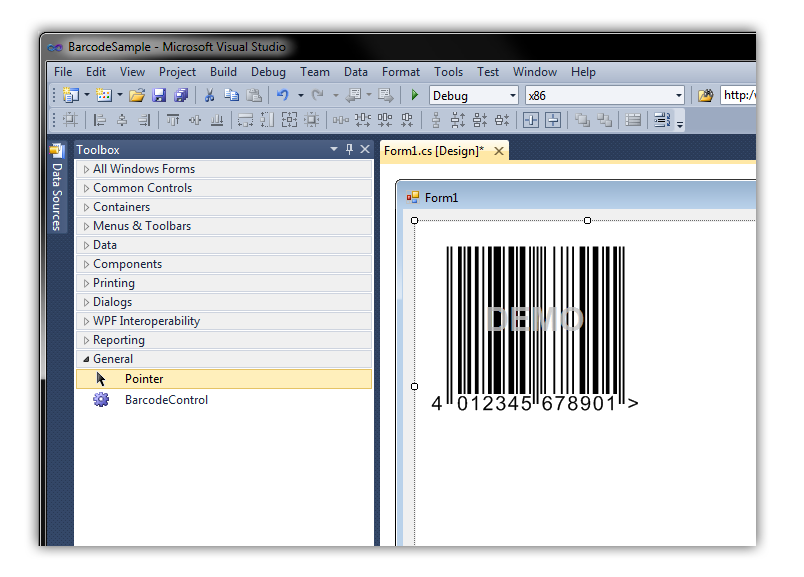
The control defaults to Code EAN 13, with the data "401234567890" to be encoded. First Steps To get a feeling for the control, select the control on the form and hit F4 to open the controls' properties. The properties of interest are grouped under the Barcode tags: 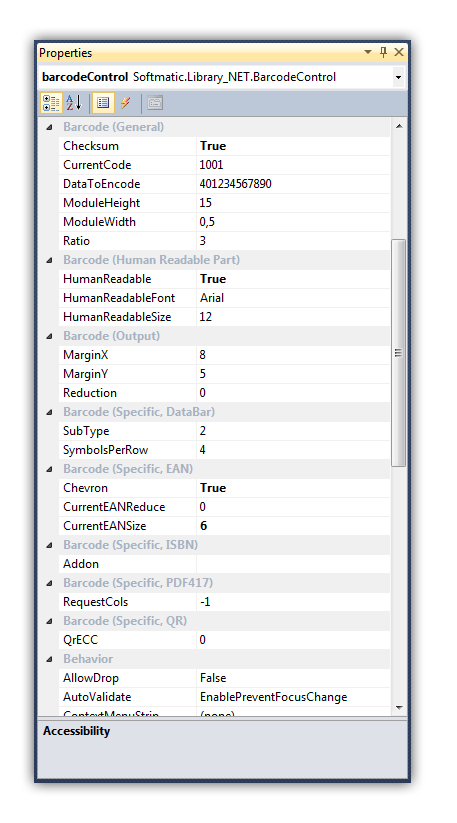
For a start change the DataToEncode property and hit Enter. As you can see the barcode is instantly updated. Play around with the properties to see what they do; see the reference section for a detailed description. Note: If you don't see a barcode make sure that the DataToEncode property has valid data for the code symbology in question. For example, for EAN 13 the control expects 12 or 13 digits, for ISBN 13 the control expects a correctly formatted ISBN no., e.g. "978-1-12345-123-8". Where to go from here We've provided two ready-to-compile sample project in C# and VB .net. You find the samples in the Sample-CSharp and Sample-VB folders. For your convenience, we also provide a pre-compiled, ready-to-run binary of the sample,s you find it in the bin\Debug folder of the respective sample. The sample is a simple Windows Forms application that exposes some of the control's properties to the user; the end result looks like this: 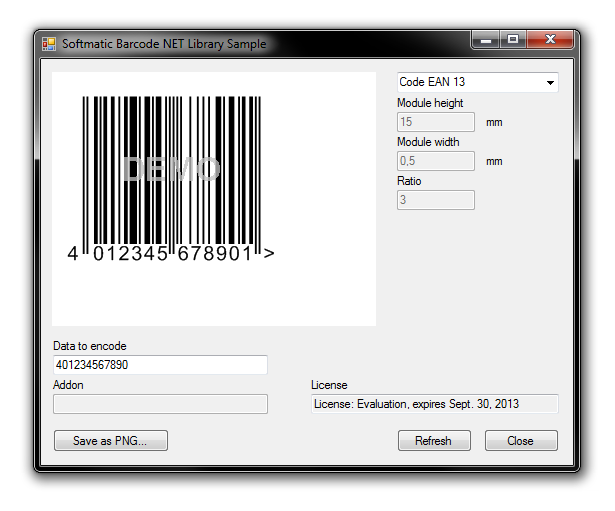
Please see the step-by-step walkthrough for the C# sample here: C# Sample Barcode Generator. The VB .NET sample looks virtually identical, please see the comments in the Form1.vb file. We've also provided a ASP .NET barcode generator sample. Make sure to also see the reference section of the manual. |